If you accidentally brick (install wrong firmware or misconfigure) your TP-Link router (in this case a TP-Link TL-WR740N v5), you can easily restore it without UART access by utilizing the built in bootloader's recovery feature.
This works by setting your computer's IP to 192.168.0.66 and then holding the Reset button while the router is turning on. It will pull the recovery image from TFTP and install it and then reboot.
Resources
Step by step instructions
Note: You will loose Internet access while performing this guide, so make sure you download the resources linked above before proceeding.
Step 1: Setup your Computer's IP to 192.168.0.66
Open Control Panel (Start -> type in "Control Panel").

Click Network and Internet

Click Network and Sharing Center

Click Change adapter settings on the left

Right click on your network adapter (either LAN or WiFi) and click Properties.
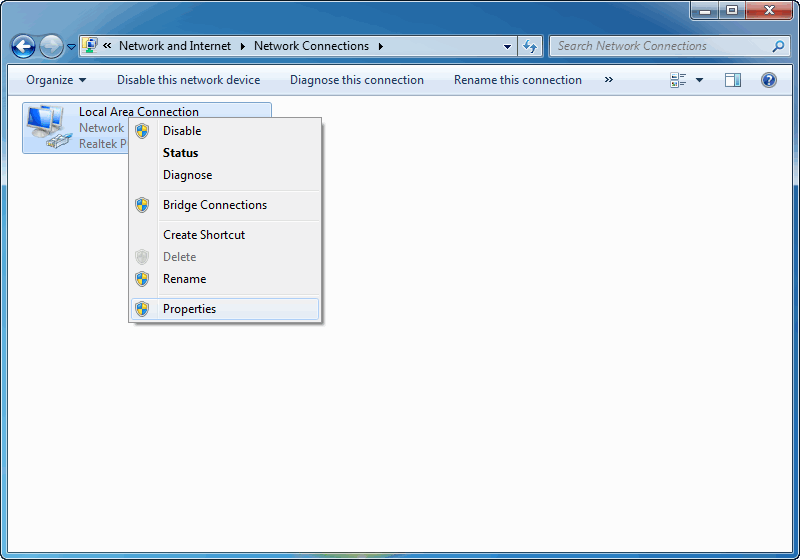
Select Internet Protocol Version 4 (TCP/IPv4) and click Properties
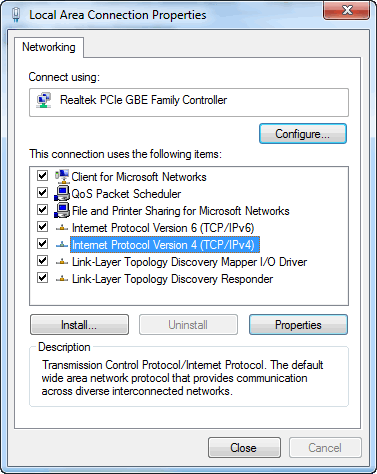
Enter the settings as is shown in the picture below

When you want to return to the default settings (after you've restored the router, repeat the steps but set the configuration to Obtain an IP address automatically and Obtain DNS server address automatically).
Step 2: Set up TFTP daemon
Extract tftpd64.461.zip on the Desktop, and place wr740nv5_en_ipv6_3_16_9_up_boot(160715).bin inside the folder (rename it to wr740nv5_tp_recovery.bin). Then, start tftpd64.exe.

If you're using a different router, i.e. TL-WR840N v5, rename the file accordingly, i.e. wr840nv5_tp_recovery.bin.
In tftpd64 click Settings:

Set it up according to the picture below:

Click on the Global tab and set it up according to the picture

Step 3: Restore the router
Firstly, connect your computer and only your computer with a LAN cable to LAN 1 port, then unplug the router from the power, wait a few seconds, press and hold the reset button (either with a paperclip if it's recessed or with your finger if it sticks out). It might be labeled WPS/Reset. While holding the button, plug in the power adapter into the router. Release the button after 5 seeconds.
The router will boot the recovery bootloader and try to pull the firmware from TFTP. You will see activity in TFTPD window:


After the firmware is uploaded, the router will write it into Flash memory and will then reboot. You can check it's succeeded by accessing 192.168.0.1 in the browser.
If everything is OK, restore your Network adapter's IPv4 settings to the default ones, plug in the WAN cable and setup your router according to your preferences.